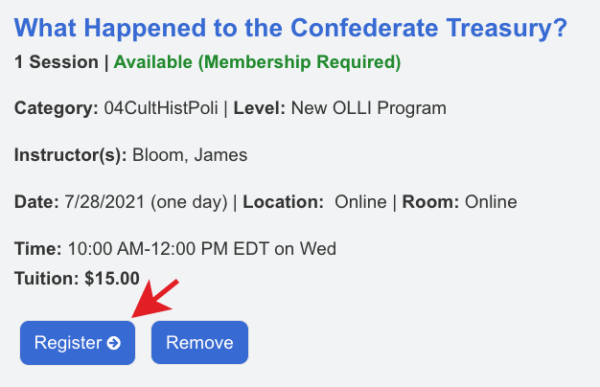In our online registration system, did you know that you can save courses to your Program Bookmarks so you can easily access them later? This is extremely helpful when you are reviewing courses prior to registration and want to save those that you’re interested in. Here’s how it works:
1. Log in to the course registration system
You must first log in to the course registration system to save courses to your Program Bookmarks.
2. Search for courses
On the course search page, select a semester and search for upcoming courses.
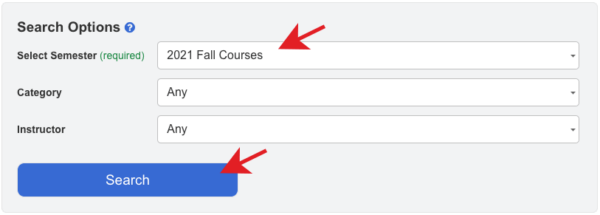
3. Add courses to your Program Bookmarks
After you search for courses, you will see a blue star button next to each course. Simply click that button to add a course to your Program Bookmarks.
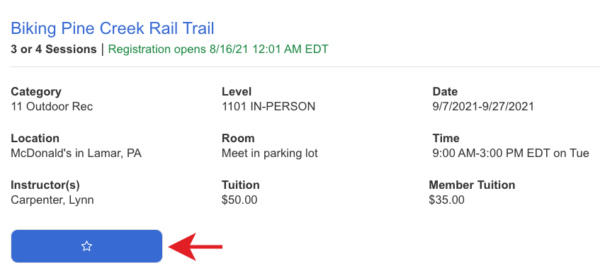
3. View your Program Bookmarks
Remember that you must be logged in to see your Program Bookmarks. You can access your bookmarks by clicking the link in the header. After you bookmark courses, return to the Program Bookmarks page to view and register for courses.

4. Register for courses from your Program Bookmarks
After registration opens, you will see a Register button to add a course to your shopping cart. You can return to your Program Bookmarks to add as many courses to your shopping cart as your wish. When finished, follow instructions to checkout and register for courses.